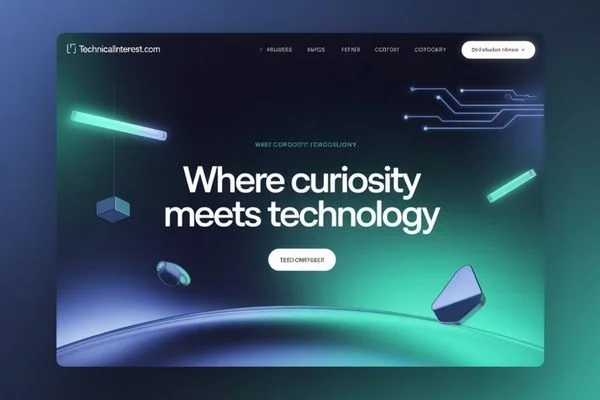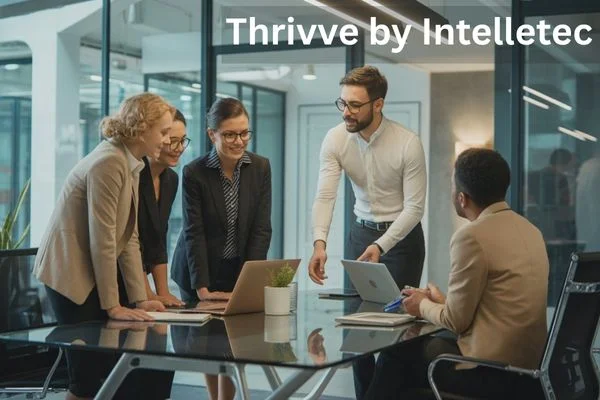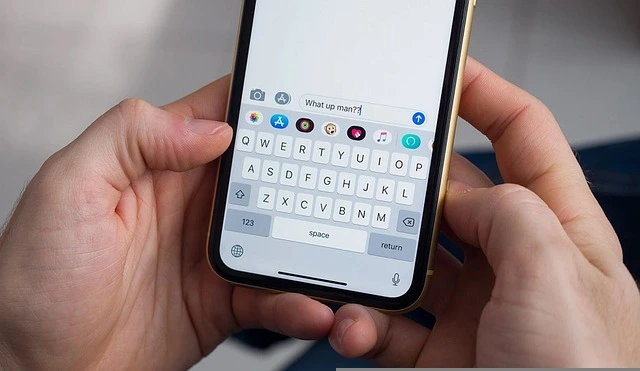
Source: Pixabay.com
Samsung Call Auto-Reply: The Complete Guide to Managing Your Calls Efficiently
In today’s fast-paced world, staying connected is essential, but there are countless situations when answering a call simply isn’t possible. Whether you’re driving, in an important meeting, enjoying dinner with family, or focused on a critical task, Samsung’s Call Auto-Reply feature offers an elegant solution to maintain communication without disruption. This comprehensive guide explores everything you need to know about this practical feature that has evolved significantly over recent years.
What Exactly Is Samsung Call Auto-Reply?
Samsung Call Auto-Reply is an intelligent communication management feature built into Samsung smartphones that automatically responds to incoming calls with customized text messages when you’re unable to answer. Acting as a digital assistant, this feature ensures callers receive immediate acknowledgment along with an explanation of why you can’t take their call and when you might be available to reconnect.
The auto-reply system works seamlessly with Samsung’s One UI interface, integrating with other phone features to provide context-aware responses based on your current activities or status.
How Auto-Reply Differs from Standard Voicemail?
Many users confuse auto-reply with traditional voicemail, but there are significant differences:
| Feature | Samsung Call Auto-Reply | Standard Voicemail |
|---|---|---|
| Response Timing | An immediate text message is sent to the caller | The caller must leave a message after waiting |
| Communication Method | Text-based response | Audio-based message |
| Customization | Multiple customizable messages for different scenarios | Usually, a single generic greeting |
| Caller Experience | Receives instant explanation | May be unsure if you’re available or checking messages |
| Integration with Phone Features | Works with Driving Mode, Focus Mode, etc. | Limited integration with other features |
| Setup Complexity | Simple settings configuration | Often requires carrier setup |
The Evolution of Samsung’s Auto-Reply Feature
Samsung’s auto-reply functionality has undergone significant development since its introduction:
2013-2015: Basic text rejection messages with limited customization options
2016-2018: Enhanced with scheduling capabilities and integration with Do Not Disturb mode
2019-2021: Smart suggestions based on calendar events and expanded template options
2022-Present: AI-enhanced contextual replies, granular control, and seamless integration with Samsung ecosystem features
These improvements demonstrate Samsung’s commitment to refining communication tools based on user needs and technological advancements.
Core Benefits of Using Samsung Call Auto-Reply
Professional Advantages
Maintaining professional communication is crucial in business environments. Auto-reply messages ensure colleagues, clients, and stakeholders understand why you’re unavailable without leaving them wondering if you’re ignoring their calls. This simple courtesy can significantly impact professional relationships and perception of your reliability.
For freelancers and entrepreneurs who can’t always answer client calls during certain hours, auto-reply provides a professional response that demonstrates attentiveness even when unavailable.
Personal Life Enhancement
Beyond professional benefits, auto-reply improves personal life management:
- Reduced Anxiety: Knowing important callers receive immediate acknowledgment reduces worry about missed calls
- Better Boundaries: Helps establish healthy communication boundaries without seeming inaccessible
- Improved Focus: Minimizes the cognitive disruption of unexpected calls during concentration periods
- Enhanced Driving Safety: Automatically notifies callers you’re driving, reducing pressure to answer while on the road
- Quality Time Protection: Preserves uninterrupted moments with family and friends
Safety Considerations
The safety implications of auto-reply extend beyond convenience:
When driving, the temptation to answer calls can lead to dangerous distraction. Research shows that distracted driving contributes to thousands of accidents annually. Samsung’s auto-reply, especially when paired with Driving Mode, helps mitigate this risk by automatically informing callers you’re driving and unable to respond safely.
Setting Up Call Auto-Reply on Your Samsung Device
The setup process may vary slightly depending on your specific Samsung model and One UI version, but the general procedure follows these steps:
Basic Setup Process
- Open the Phone app on your Samsung device
- Tap the three-dot menu in the upper right corner
- Select Settings
- Navigate to Call settings or Call blocking & decline messages
- Locate and tap on Decline messages or Auto reject messages
- Toggle the feature on and select or create your preferred messages
Device-Specific Instructions
For Galaxy S23, S22, and S21 Series:
- Open the Phone app
- Tap More options (three dots) > Settings
- Tap Decline calls
- Select Decline messages
- Create or edit auto-reply text
For Galaxy Note Series:
- Launch the Phone app
- Tap More > Settings
- Tap Decline calls with messages
- Create or modify your messages
For Older Samsung Models:
- Open the Phone app
- Press the Menu key
- Select Call settings
- Tap Call rejection
- Select Auto Reject List
- Configure auto-reject messages
Verifying Your Setup
After configuration, it’s wise to verify that the feature is working correctly:
- Ask a friend to call your number
- Decline the call using the auto-reply option
- Confirm they receive your customized message
- Check that the message is formatted correctly
Crafting Effective Auto-Reply Messages
The default messages provided by Samsung are functional but generic. Creating personalized responses improves communication effectiveness and reflects your personal or professional style.
Default Templates Available
Most Samsung devices come with these standard templates:
- “I’ll call you back.”
- “I’m driving right now, I’ll get back to you soon.”
- “I’m in a meeting. I’ll call you soon.”
- “I’m in class/a meeting. Call me later?”
Creating Custom Messages for Different Scenarios
For Professional Contexts:
- “I’m currently with a client and can’t take calls. I’ll return your call within 2 hours.”
- “I’m in a meeting until 3 PM. For urgent matters, please text ‘URGENT’ and I’ll step out to call you back.”
- “I’m currently unavailable. Please email me at [armanseo070@gmail.com] for faster response.”
For Personal Situations:
- “I’m enjoying family time right now. I’ll check messages later this evening.”
- “I’m currently exercising and will return calls afterward.”
- “I’m in a no-phone zone right now. Will check messages when I’m free.”
For Travel/International Settings:
- “I’m currently traveling internationally. Please text me instead of calling due to time zone differences.”
- “I’m in flight mode. Will return calls once I land at approximately [20:00].”
Strategic Message Construction
When crafting your messages, consider:
- Clarity: Be clear about why you can’t answer
- Timing: If possible, indicate when you’ll be available
- Alternatives: Suggest another communication method if appropriate
- Urgency Protocol: For important contacts, provide a way to reach you in emergencies
- Professionalism: Maintain appropriate language and tone for your audience
Advanced Auto-Reply Configuration Options
Samsung devices offer sophisticated options beyond basic setup:
Scheduled Auto-Reply
Configure auto-reply to activate automatically during specific periods:
- Navigate to Settings > Call settings > Auto reject
- Tap on Auto reject mode
- Select Auto reject during hours
- Set your preferred schedule
- Select or create appropriate messages for these times
This is particularly useful for:
- Regular meeting times
- Study or focus periods
- Sleep hours
- Family dinner times
- Workout sessions
Contact-Specific Replies
For more granular control:
- Open Contacts
- Select a specific contact
- Tap Details
- Select View more
- Enable Custom call settings
- Configure specific auto-reply messages for this contact
This allows you to prioritize certain callers or provide them with more specific information about your availability.
Integration with Samsung Modes
Samsung Call Auto-Reply integrates with various device modes:
Driving Mode Integration:
- Enable Driving Mode through Quick Settings or the Digital Wellbeing app
- Navigate to Driving Mode settings
- Enable Auto reply to calls
- Customize your driving-specific message
Focus Mode Connection:
- Set up Focus Mode in Digital Wellbeing
- Configure auto-replies specific to your focus sessions
- Schedule these to activate automatically during productivity periods
Do Not Disturb Enhancement:
- Access Settings > Sounds and vibration > Do not disturb
- Configure call exceptions and auto-reply messages
- Set schedules for automatic activation
Using Bixby Routines for Context-Aware Auto-Replies
Bixby Routines can further enhance auto-reply functionality:
- Open Settings > Advanced features > Bixby Routines
- Create a new routine
- Set a trigger (location, time, event)
- Add the “Auto reply to calls” action
- Save your routine
Example scenarios:
- When at gym locations, send “I’m working out and will call back soon.”
- When connected to your office Wi-Fi, send work-appropriate messages
- When the battery is below 15%, inform callers that you may be unreachable soon
Auto-Reply for Specific Samsung Applications
Beyond standard phone calls, Samsung has extended auto-reply functionality to other communication apps:
Messages App Auto-Reply
For text messages:
- Open Messages
- Tap the three-dot menu > Settings
- Select Auto reply
- Enable and customize responses
Samsung-Specific Chat Applications
For Samsung Chat:
- Access Settings > Applications > Samsung Chat
- Enable the Auto reply feature
- Customize your away messages
Troubleshooting Common Auto-Reply Issues
Users occasionally encounter issues with this feature. Here are solutions to common problems:
Messages Not Being Sent
If your auto-replies aren’t reaching callers:
- Verify that cellular data or Wi-Fi is active
- Check if the feature is enabled
- Ensure you have sufficient messaging credits/balance
- Confirm the caller isn’t on your block list
- Check carrier restrictions on automated messages
Carrier-Specific Limitations
Some carriers impose restrictions on auto-reply functionality. Contact your service provider to verify:
- If auto-reply is supported on your plan
- If there are any restrictions on automated messages
- If a special configuration is needed for proper functionality
Software Update Requirements
Samsung Call Auto-Reply feature improvements often come with system updates:
- Check Settings > Software update
- Install any pending updates
- Restart your device after updating
- Reconfigure auto-reply settings if necessary
Compatibility Issues with Third-Party Apps
Some third-party calling and messaging apps may not fully support Samsung’s native auto-reply:
- Check if the calling app has its auto-reply settings
- Verify that Samsung’s auto-reply has permission to interact with third-party apps
- Consider using app-specific auto-reply features when available
Privacy and Security Considerations
While convenient, auto-reply messages can inadvertently reveal sensitive information:
Location Privacy
Be cautious about sharing specific location information in auto-replies:
❌ “I’m at Downtown Medical Center for an appointment.” ✓ “I’m at an appointment and will call back after 3 PM.”
Activity Disclosure
Consider what activities you disclose:
❌ “I’m in a confidential board meeting discussing the company merger.” ✓ “I’m in meetings all afternoon and will respond later.”
Schedule Security
Your regular unavailability can reveal patterns:
❌ “I’m out of the house on my daily 6-7 AM run.” ✓ “I’m unavailable and will call back when free.”
Professional Boundaries
Be mindful of oversharing in professional contexts:
❌ “I’m interviewing with a competitor today.” ✓ “I’m in meetings all day and checking messages periodically.”
Comparing Samsung Call Auto-Reply with Competitors
Samsung’s implementation of call auto-reply has distinct advantages compared to other smartphone manufacturers:
| Feature | Samsung | iPhone | Google Pixel | Xiaomi |
|---|---|---|---|---|
| Built-in without apps | ✓ | Limited | ✓ | ✓ |
| Custom messages | Multiple | Limited | Multiple | Multiple |
| Schedule-based | ✓ | Limited | ✓ | Limited |
| Contact-specific | ✓ | × | Limited | × |
| Driving mode integration | Advanced | Basic | Advanced | Basic |
| Bixby/Assistant integration | ✓ | Limited | ✓ | Limited |
| Auto-reply to messages | ✓ | Limited | ✓ | Limited |
Advanced User Tips and Tricks
Power users can leverage these lesser-known capabilities:
Using Quick Response Codes
Create QR codes linking to more detailed availability information:
- Generate a QR code for a webpage with your detailed schedule
- Include “For more details on my availability, scan: [QR code]” in your signature
- Callers can scan for immediate access to your updated availability
Setting Priority Exceptions
For VIP contacts who should always get through:
- Navigate to Contacts
- Mark specific contacts as “Priority”
- Configure these to bypass auto-reply in emergencies
Creating Context-Based Templates Library
Develop a rotating library of messages:
- Create 5-10 variations of common responses
- Regularly update these for freshness
- Rotate them periodically to avoid sounding automated to frequent callers
Leveraging Samsung Cloud Backup
Ensure your custom messages are preserved:
- Enable Samsung Cloud backup
- Verify that call settings are included in the backup
- Restore your custom messages when switching devices
Future of Samsung’s Auto-Reply Feature
Based on Samsung Call Auto-Reply development trajectory and industry trends, we can anticipate several exciting enhancements:
AI-Powered Contextual Responses
Future versions will likely offer more intelligent, context-aware responses:
- Analyzing calendar events to provide specific return call times
- Learning from your response patterns to suggest appropriate messages
- Automatically detecting activities like driving or meetings
Cross-Platform Synchronization
As the Samsung ecosystem grows, expect better integration:
- Synchronized auto-replies across Galaxy phones, tablets, and wearables
- Consistent auto-reply experience regardless of which device receives the call
- Cloud-based settings that follow you across device upgrades
Enhanced Business Features
For business users, Samsung Call Auto-Reply is likely to introduce:
- Team-based auto-reply management for business accounts
- Integration with corporate scheduling systems
- Advanced analytics on communication patterns and response times
Summary: Making the Most of Samsung Call Auto-Reply
Samsung’s Call Auto-Reply feature represents a thoughtful solution to modern communication challenges. By taking the time to properly configure and customize this feature, you can:
- Maintain professional courtesy while protecting your focus time
- Enhance safety during activities like driving
- Establish healthy boundaries between work and personal life
- Reduce communication anxiety and the pressure to always be available
- Present yourself as organized and considerate, even when unavailable
In our hyperconnected world, tools that help manage communication expectations become increasingly valuable. Samsung’s Call Auto-Reply stands out as a practical feature that, when used effectively, improves both professional efficiency and personal well-being.
By implementing the strategies outlined in this guide, you can transform a simple phone feature into a powerful communication management tool that respects both your time and your callers’ need for information.
Frequently Asked Questions
Q: Does using Samsung Call Auto-Reply consume text messaging credits?
A: Yes, each auto-reply sent counts as a standard text message against your messaging plan.
Q: Can I use auto-reply while traveling internationally?
A: Yes, but standard international messaging rates may apply. Consider enabling this only for important contacts when roaming.
Q: Will auto-reply work if my phone is completely powered off?
A: No, your phone must be powered on and have network connectivity for auto-reply to function.
Q: Can callers opt out of receiving my auto-reply messages?
A: There’s no built-in opt-out mechanism, but you can create contact-specific settings to stop sending auto-replies to certain numbers.
Q: Does auto-reply work with messaging apps like WhatsApp or Telegram?
A: Samsung’s native auto-reply primarily works with traditional calls and SMS. Third-party apps typically have their own away message features.
Q: Can I schedule different auto-reply messages for different times of day?
A: You can configure messages for various periods using Bixby Routines or scheduled modes.
Q: Will my auto-reply messages transfer when I upgrade to a new Samsung phone?
A: If you use Samsung Cloud backup or Smart Switch during setup, your auto-reply settings should transfer to your new device.