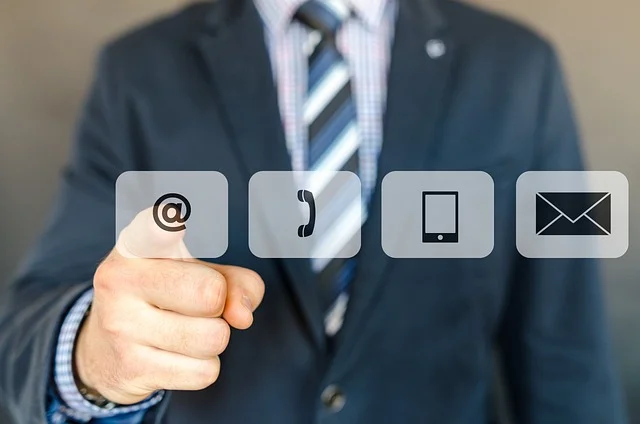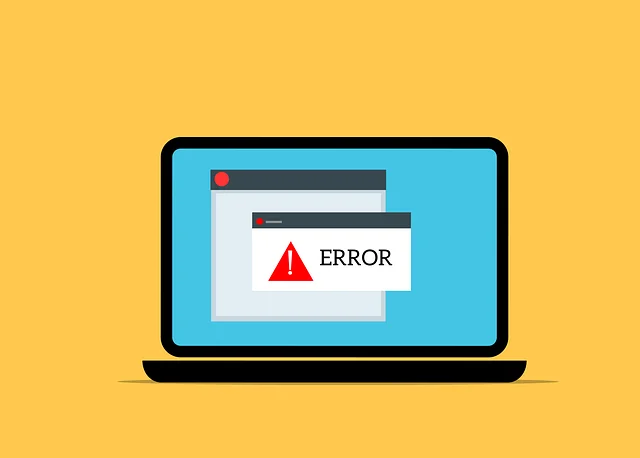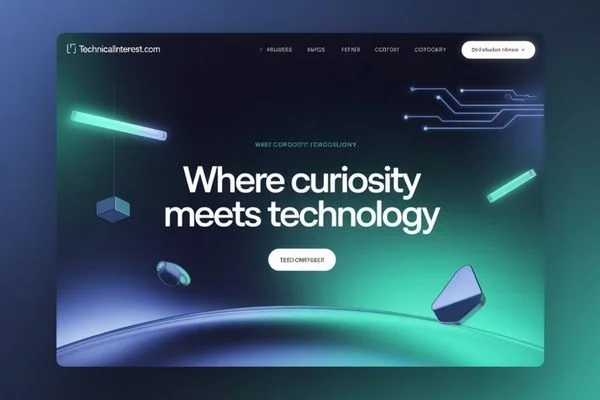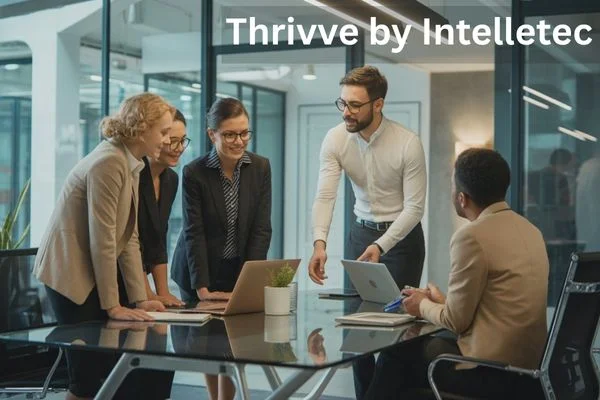Source: foxtechview.com
Introduction
In today’s wireless world, convenience and efficiency are key—especially when it comes to managing multiple peripherals like keyboards and mice. Logitech Unifying Receiver Software makes it possible to connect several Logitech wireless devices using just one tiny receiver. If you’re tired of cluttering your USB ports with multiple dongles, this setup guide will help you get started quickly and correctly.
What Is Logitech Unifying Receiver Software?
The Logitech Unifying Receiver Software is a lightweight application that allows users to connect, manage, and customize up to six compatible Logitech wireless devices using a single Unifying receiver.
Each Logitech Unifying receiver uses a 2.4GHz wireless connection to ensure stable performance and low latency. This means you can use your Logitech keyboard, mouse, and even trackpad seamlessly—without interference or lag.
The software also provides pairing and troubleshooting tools, making it easy to connect new devices or fix connectivity issues without needing to reinstall drivers.
System Requirements
Before installing the software, ensure your computer meets these basic requirements:
-
Operating System: Windows 10, Windows 11, macOS 10.15 or later
-
USB Port: One available USB Type-A port
-
Internet Connection: Required for initial download and updates
-
Compatible Devices: Logitech wireless keyboards, mice, and combo sets with the Unifying logo (orange star)
How to Download Logitech Unifying Receiver Software
Follow these steps to safely download the official software from Logitech’s website:
-
Visit the Official Logitech Support Page:
Go to https://support.logi.com. -
Search for “Unifying Software”:
Type Unifying Receiver Software in the search bar and select the correct option. -
Choose Your Operating System:
Select Windows or macOS to get the version compatible with your system. -
Download the Installer:
Click Download Now and wait for the setup file to finish downloading. -
Verify the File:
Make sure the downloaded file is from Logitech’s official site to avoid third-party malware or fake versions.
How to Install Logitech Unifying Receiver Software
For Windows Users
-
Locate the downloaded installer (usually in your Downloads folder).
-
Right-click the file and select Run as administrator.
-
Follow the on-screen prompts to complete the installation.
-
Once installed, you’ll see the Logitech Unifying Software shortcut on your desktop or Start menu.
For Mac Users
-
Open the downloaded
.dmgfile. -
Drag the Logitech Unifying Software icon into your Applications folder.
-
Launch the app and follow the guided setup process.
-
Grant permissions if prompted to allow device management.
How to Pair Devices Using Logitech Unifying Receiver Software
Now that the software is installed, it’s time to connect your Logitech devices.
-
Plug in the Unifying Receiver
Insert the tiny receiver into an available USB port on your computer. -
Open the Unifying Software
Launch the application. You’ll see an option labeled “Pair a New Device.” -
Turn On Your Logitech Device
Make sure the device has fresh batteries and is powered on. -
Click “Next” to Start Pairing
The software will automatically search for compatible devices nearby. -
Follow the On-Screen Instructions
For keyboards, you may be asked to type a short verification code. For mice, you’ll just need to move or click it. -
Finish and Test
Once paired, test your device immediately to ensure it’s working properly.
Tip: You can connect up to six Logitech devices per receiver. This helps save USB ports while maintaining strong wireless performance.
How to Manage and Unpair Devices
The Logitech Unifying Software allows you to view all paired devices.
To remove or replace a device:
-
Open the Logitech Unifying Software.
-
Click Advanced Settings or Manage Devices.
-
Select the device you want to remove.
-
Click Unpair or Remove.
-
You can then pair a new device in its place using the same receiver.
Troubleshooting Common Issues
Even though the setup process is simple, you might occasionally face connection issues. Here’s how to fix them:
1. Device Not Detected
-
Ensure your device is compatible with the Unifying receiver.
-
Replace or recharge the batteries.
-
Move closer to the receiver (within 10 meters).
-
Try a different USB port.
2. Software Not Recognizing Receiver
-
Reinstall the Unifying software.
-
Check for Windows or macOS updates.
-
Avoid using USB hubs—plug the receiver directly into your computer.
3. Devices Randomly Disconnect
-
Remove potential sources of wireless interference (routers, Bluetooth devices, etc.).
-
Try plugging the receiver into a different port or a USB extender.
-
Update your Logitech firmware through Logitech Options+ software.
Updating the Logitech Unifying Receiver Software
Keeping the software up-to-date ensures better stability, compatibility, and device security.
To update:
-
Open the Logitech Unifying Software.
-
Go to Help > Check for Updates.
-
Follow the prompts if a new version is available.
You can also download the latest version directly from Logitech’s website anytime.
Tips for Optimal Performance
-
Use only one receiver per computer to avoid signal conflicts.
-
Keep the receiver in sight of your devices for the strongest connection.
-
Label your receiver if you use multiple computers—it helps prevent confusion.
-
Use the same receiver for your Logitech mouse and keyboard to save USB ports.
If you regularly switch between computers, consider using Logitech Flow—a feature in Logitech Options+ software that allows you to control multiple PCs with a single mouse and keyboard.
Why Choose Logitech Unifying Receiver Software
Here are a few key reasons why professionals and casual users alike rely on this tool:
-
Convenience: Connect up to six devices with one receiver.
-
Reliability: Strong 2.4GHz wireless signal with minimal lag.
-
Security: Advanced 128-bit AES encryption protects your keystrokes.
-
Compatibility: Works with most modern Logitech wireless peripherals.
-
Efficiency: Saves USB ports and eliminates cable clutter.
Conclusion
The Logitech Unifying Receiver Software is an essential utility for anyone using Logitech wireless devices. It simplifies the process of connecting multiple peripherals, enhances productivity and provides a seamless experience across different devices.
Whether you’re setting up your workspace or troubleshooting an existing connection, this software ensures your Logitech products work together efficiently. Follow this setup guide carefully, and you’ll enjoy a clean, organized, and fully wireless workstation in no time.