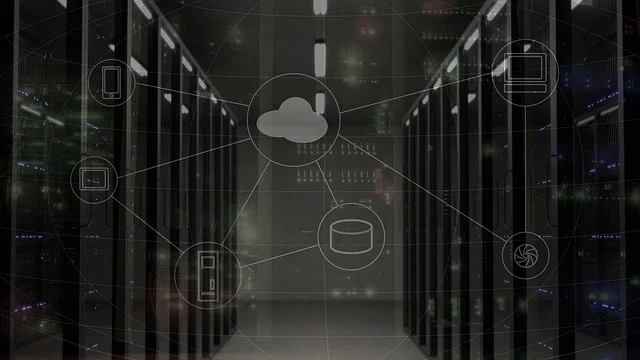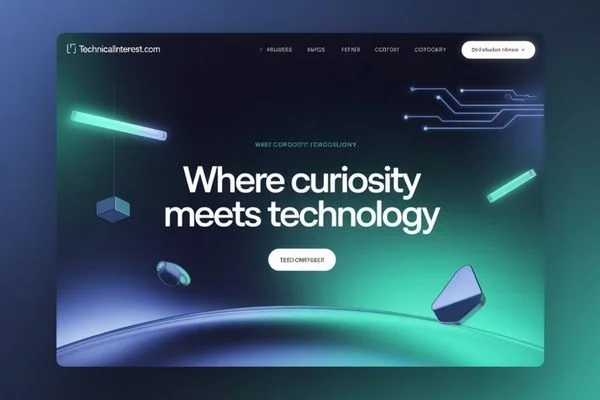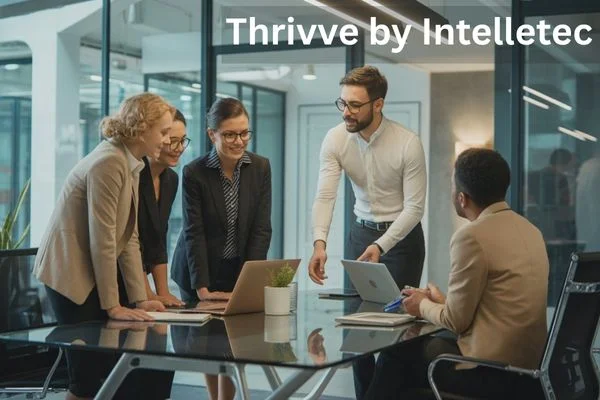Source: Foxtechview.com
Introduction
If you’re new to using a Chromebook, one of the first things you’ll want to learn is how Do i copy and paste on a Chromebook. Whether you’re moving text, images, or files, knowing these basic shortcuts can save you a lot of time and frustration. Fortunately, Google designed Chromebooks to make this task simple and intuitive.
In this article, we’ll cover how to copy and paste on a Chromebook using your keyboard, touchpad, and mouse, as well as tips for copying text between apps and devices.
1. Understanding the Chromebook Keyboard
Before you start, it helps to know that Chromebooks have a slightly different keyboard layout than Windows or Mac laptops.
For example, instead of a “Ctrl” and “Alt” key on both sides, Chromebooks have a Search (🔍) key where the Caps Lock key usually is.
Despite these differences, most common shortcuts still work — including copy (Ctrl + C) and paste (Ctrl + V).
2. How to Copy and Paste Using Keyboard Shortcuts
Using keyboard shortcuts is the fastest way to copy and paste on a Chromebook.
Here’s how to do it:
To Copy:
- Highlight the text or item you want to copy.
- Press Ctrl + C on your keyboard.
To Paste:
- Place your cursor where you want to paste.
- Press Ctrl + V on your keyboard.
That’s it! You’ve successfully copied and pasted.
💡 Pro Tip:
If you want to cut something (move instead of copy), use Ctrl + X instead of Ctrl + C.
3. Copy and Paste Using the Touchpad
If you prefer using your Chromebook’s touchpad, here’s another easy method:
To Copy:
- Tap and hold your finger on the touchpad while dragging to highlight the desired text.
- Tap the touchpad with two fingers to open a menu.
- Select Copy.
To Paste:
- Move the cursor where you want to paste.
- Tap the touchpad with two fingers again.
- Choose Paste from the menu.
This method works great if you’re not comfortable using keyboard shortcuts yet.
4. Copy and Paste Using a Mouse
If you’re using a mouse with your Chromebook:
- Highlight the text or file.
- Right-click and select Copy.
- Move to where you want to paste, right-click again, and choose Paste.
This process is similar to how it works on Windows and macOS, so most users find it familiar.
5. Copying and Pasting Images or Files
Chromebooks also make it easy to copy and paste images, files, and folders.
To Copy and Paste an Image:
- From the web: Right-click the image → select Copy Image.
- To paste: Use Ctrl + V in supported apps like Google Docs or Slides.
To Copy and Paste Files:
- Open the Files app on your Chromebook.
- Right-click the file or folder → choose Copy.
- Navigate to the destination folder → right-click → choose Paste.
6. Copy and Paste Between Chromebook Apps
You can copy and paste between apps like Chrome browser, Google Docs, Gmail, or Files, just like on any computer.
However, keep in mind:
- Some web apps (like certain extensions or protected pages) may block copying for security reasons.
- If that happens, try using the Edit menu from the browser toolbar or use Ctrl + Shift + V to paste without formatting.
7. How to Paste Without Formatting
When you copy from a webpage, you might get extra styles, fonts, or colors that you don’t want in your document.
To paste plain text (without formatting), use this shortcut:
➡️ Ctrl + Shift + V
This will paste the content as simple text, matching the style of your current document or message.
This is especially useful in Google Docs or Gmail when you want clean, consistent text.
8. Using Clipboard History on Chromebook
Did you know Chromebooks now have a built-in clipboard manager? It stores up to five copied items so you can reuse them easily.
To open it:
- Press Search + V (or Launcher + V).
- A clipboard popup will appear showing your recent copied items.
- Click on any item to paste it instantly.
This feature is perfect for multitasking, writing, or comparing multiple pieces of text.
9. Copy and Paste on a Chromebook with an External Keyboard
If you connect a USB or Bluetooth keyboard, the shortcuts remain the same.
Use:
- Ctrl + C for Copy
- Ctrl + X for Cut
- Ctrl + V for Paste
You can also use Ctrl + Shift + V to paste without formatting, even with external keyboards.
10. Troubleshooting: When Copy and Paste Doesn’t Work
If your Chromebook isn’t copying or pasting correctly, try these steps:
- Restart your Chromebook. A quick reboot often fixes clipboard issues.
- Update Chrome OS. Go to Settings → About ChromeOS → Check for updates.
- Clear browsing data. Temporary browser cache can sometimes interfere.
- Try another app. If copy-paste doesn’t work in one app, test it in another (like Google Docs).
- Reset your clipboard history. Press Search + V, then clear old items.
If none of these help, sign out and back into your Google account — it often refreshes clipboard functionality.
11. Bonus: Copy and Paste Between Chromebook and Android Phone
Thanks to Nearby Share and Connected Devices, you can even copy text from your Chromebook and paste it on your Android phone (and vice versa).
Make sure:
- Both devices are signed into the same Google account.
- Bluetooth and Wi-Fi are on.
- Clipboard sharing is enabled under Settings → Connected Devices → Android Phone.
Then, copying text on one device automatically makes it available on the other — a real time-saver!
Conclusion
Learning how to copy and paste on a Chromebook is one of the most basic — yet most important — skills you can master.
Whether you use keyboard shortcuts, a touchpad, or a mouse, the process is quick and efficient.
Remember these key shortcuts:
- Ctrl + C → Copy
- Ctrl + X → Cut
- Ctrl + V → Paste
- Ctrl + Shift + V → Paste without formatting
- Search + V → Clipboard history
Once you get the hang of these, you’ll be able to move content around your Chromebook effortlessly — saving time and boosting your productivity every day.